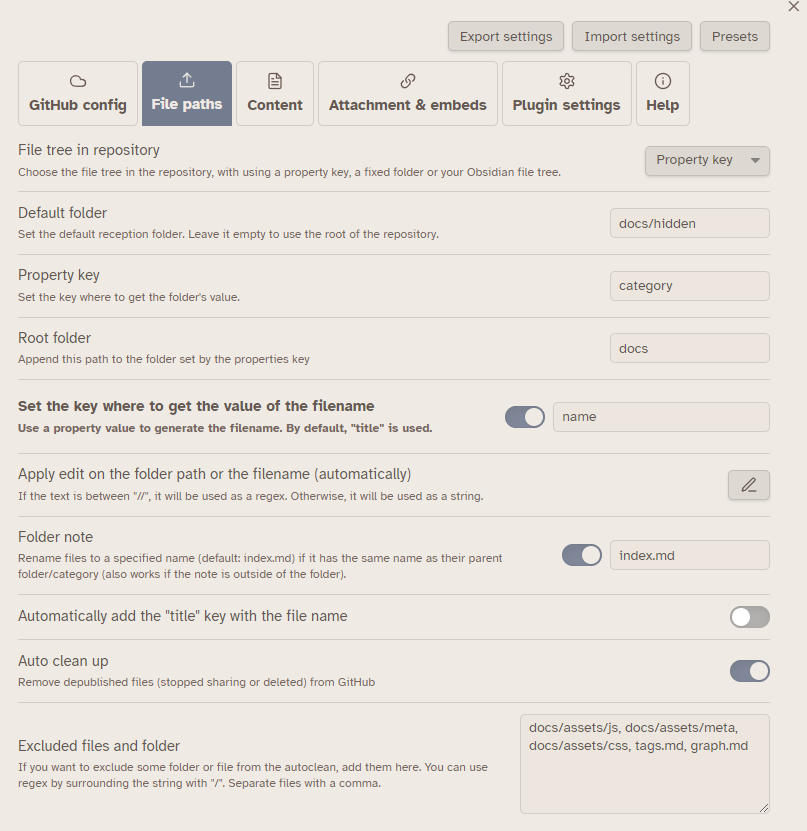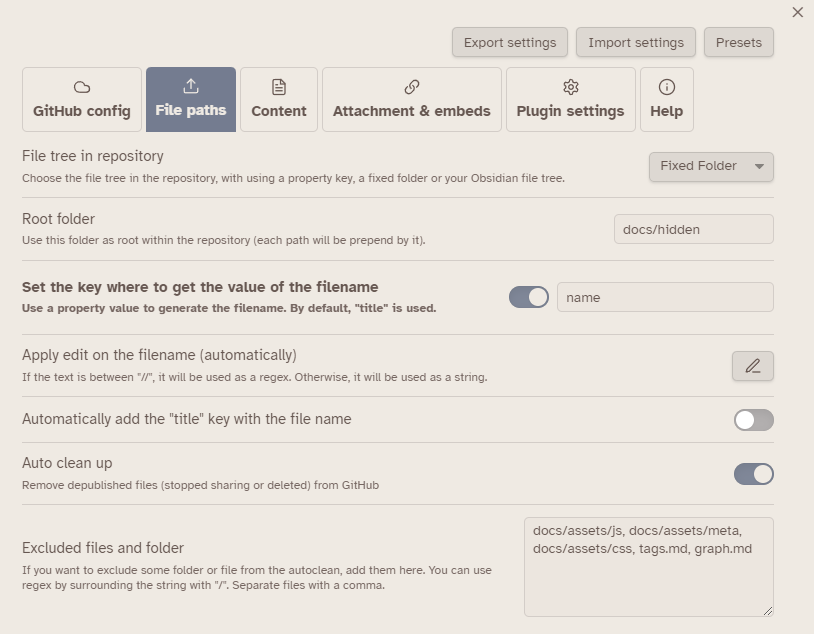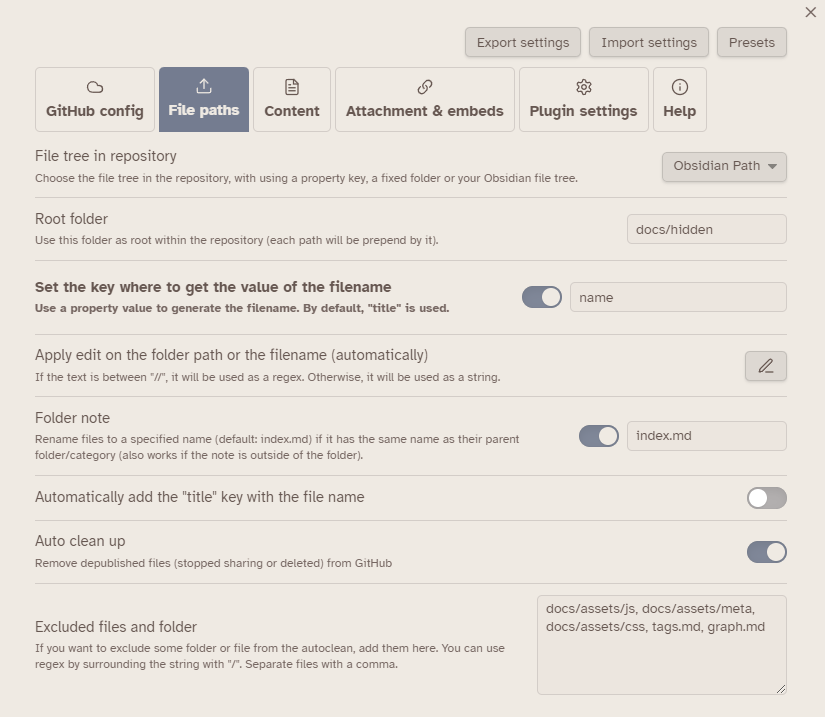Grid
You can find some examples of path created by the plugin here.
Folder reception settings
There are three options available for managing folder reception:
- Fixed: Use a “fixed” folder: All files will be sent to this folder.
- Property key: Use a folder created based on a
categorykey. - Obsidian Path: Use the relative path from Obsidian. You can prepend a folder using the default folder.
In all cases, you will need to configure the default folder: The file will be sent here if it doesn’t match the other conditions.
Note
If you use the option for frontmatter, this folder will be the default folder: the file will be sent here if the key doesn’t exist.
Override settings
The settings bellow can be overrided by the frontmatter key
path. See per file settings for more informations.
Metadata frontmatter
Using the second option will activate two additional options:
- Frontmatter key: The key you want to use in your file.
- Root folder: This option allows you to prepend a path before the category key is found (if any key is found!).
Fixed Folder
When using this option, every file will be sent to the default folder. If the default folder is left blank, the files will be sent to the root of the repository.
Obsidian Path
This option uses the relative path in your Obsidian vault. The default folder will be prepended before the relative Obsidian path. If left blank, the files will be sent to the root of the repository.
In the 5.0.0 version, the
path removingoption was transfered into the Folder part modification.
Filename
Frontmatter title
You can change the filename using a configured frontmatter key.
Regex on filename / folder path
You can set one or multiple regex to be applied to the filename or the folder path. Note that each replacement will be applied in their order of registration.
To use the regex, you need to enclose the text with /. For example : /h.llo/ will be considered as a regex. But h.llo will be search strict the text h.llo.
About folder Path
The option is not available if you use the
fixed folderoption.Editing all path
/characters, you can edit a part or the whole path of a file. For example, you can edit the foldersomethingtosome/thing. The file fromsomethingwill go insome/thing. Use it carefully!If you use the
Path removing
Normally, previous option will be converted.
If you need to create a part removing to « sync subfolder » you need to set the folder to remove in entry, and leave the replacement empty.
Folder note
Some publishing solutions support folder notes, but these notes need to be named index. In case you use Folder Note with the same name strategies you will have a problem, right?
Fortunately, I have a solution for you!
Now, the plugin will convert these files into index (or another name) if you activate the settings.
This option doesn't work with fixed folder.
Metadata Extractor
It is also possible to send files generated by metadata extractor plugins. If you’d like to, just set the folder path where the files must be sent.
Warning:
- This option does not appear if you do not have the plugin installed.
- The function only works on the desktop version (as the plugin
metadata-extractoris not available on mobile).- Only the files generated in
.obsidian/pluginswill be sent. The plugin doesn’t support sending files from external folders.
Auto Clean-Up
You can also set up an “auto-delete” feature when you use the commands to delete files:
- Deleted from your vault
- Which you have stopped sharing (“depublished”)
This option will also add a new command to delete files (without sharing the new file) from the remote repository.
Warning 1
You can’t use the delete command if you haven’t set a default folder (and a root folder if you use the YAML configuration).
Also, you can lose some files using this command, so be careful!
Please keep in mind that you can revert commits in case the plugin deletes a file you want to avoid deleting.
Changing the option
In case you change the folder configuration, the previous files won’t be deleted and it may result in errors in this workflow. Be cautious when making changes to the folder configuration, as it can affect the integrity of the files and the overall workflow.
You can set the path of the folder you want to avoid deleting the files. Separate multiple folders with a comma. This will ensure that the files in these specified folders are not deleted even if they are removed from the vault or depublished. It’s important to double check the paths to ensure that the right folders are excluded from deletion.
Regex
You can use regex here, but you need to enclose the regex between
/.
For example,/folder1/,/folder2/.*\/subfolder/will exclude files in the folder1, folder2 and all subfolders under folder2. Be careful when using regex as it can result in unexpected behavior if not written correctly.
Finally, to prevent deleting index files created outside of Obsidian, you can use some parameters in your front matter:
delete: falseindex: trueor by removing thesharekey.
About Per-File Repository:
It’s important to keep in mind that when using the per-file repository option, the cleanup commands will only work for the repository set in the settings. However, the auto-cleanup feature will work on the per-file repository during the
Upload single current active noteprocess.For attachments, the situation can be a bit tricky as they don’t have frontmatter metadata. In these cases, attachments will be deleted in the global repository or in the per-file repository if it’s a one file sharing. Be sure to double-check the settings for these files to ensure they are not accidentally deleted.